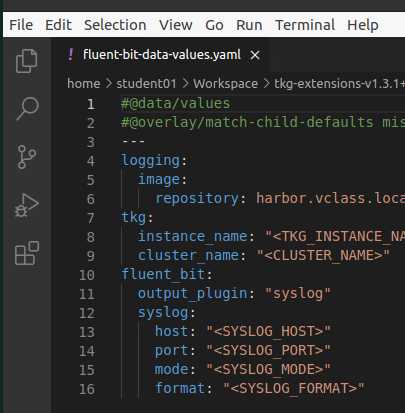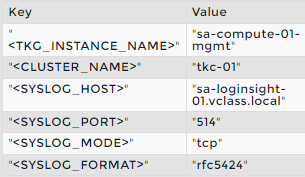4.06 - Lab 10¶
Objectives¶
- Configure FluentBit
- Deploy FluentBit
- Access vRealize log insight to view logs
Configure Fluentbit¶
-
Using the terminal, navigate to the
fluent-bitdirectory.cd ~/Workspace/tkg-extensions-v1.3.1+vmware.1/extensions/logging/fluent-bit -
Make a copy of the example Syslog settings.
cp syslog/fluent-bit-data-values.yaml.example fluent-bit-data-values.yaml -
Open
fluent-bit-data-values.yamlin Visual Studio Code.code fluent-bit-data-values.yaml-
Modify the following parameters within < >
- Instance = TKG Instance or Management Cluster
- Cluster = tkc-01 = workload cluster
-
Save the file and close Visual Studio Code.
- Verify that the configuration file matches the reference configuration file.
checkconfig fluent-bit-data-values.yamlWhen a configuration mismatch exists, Visual Studio Code opens the configuration file in the left panel and the reference configuration file in the right panel.
-
If a configuration mismatch exists, modify the configuration on the left to match the reference configuration on the right.
Differences are highlighted in red.
-
Save the file and close Visual Studio Code.
-
Deploy FluentBit¶
-
Using the terminal, navigate to the
fluent-bitdirectory.cd ~/Workspace/tkg-extensions-v1.3.1+vmware.1/extensions/logging/fluent-bit -
Set the kubectl context to the tkc-01 cluster.
kubectl config use-context tkc-01-admin@tkc-01 -
Create a namespace for Fluent Bit.
kubectl apply -f namespace-role.yaml -
Create a Kubernetes secret from the settings file.
kubectl create secret generic fluent-bit-data-values --from-file=values.yaml=fluent-bit-data-values.yaml -n tanzu-system-logging -
Deploy Fluent Bit.
kubectl apply -f fluent-bit-extension.yaml -
Verify the status of the deployment by using kubectl.
kubectl get app fluent-bit -n tanzu-system-loggingRe-run the command until the status displays as
Reconcile succeeded. -
Verify the status of the deployment by using kapp.
kapp list -n tanzu-system-loggingkapp inspect --app fluent-bit-ctrl -n tanzu-system-logging
Access VRealize Log Insight to View Logs¶
-
In Firefox, open the vRealize Log Insight bookmark in a new tab.
https://sa-loginsight-01.vclass.local/ -
Log in to vRealize Log Insight.
- User name: admin
- Password: VMware1!
-
Click Interactive Analytics.
The logs for tkc-01 display.