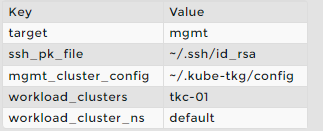5.3 - Lab 15¶
Install the Crash Diagnostics CLI¶
-
Using the terminal, navigate to the
Downloadsdirectory.cd ~/Downloads -
Unzip the Crash Diagnostics CLI.
tar -zxvf crashd-linux-amd64-v0.3.2-vmware.3.tar.gz -
Install crashd to the
bindirectory.sudo install crashd/crashd-linux-amd64-v0.3.2+vmware.3 /usr/local/bin/crashd -
Display the command syntax to verify that Crash Diagnostics is installed.
crashd --help
Configure the Crash Diagnostics Arguments File¶
-
Using the terminal, navigate to the
crashddirectory.cd ~/Downloads/crashd -
Open
argsin Visual Studio Code.code args- Modify the following parameters.
- Save the file and close Visual Studio Code.
- Verify that the configuration file matches the reference configuration file.
checkconfig argsWhen a configuration mismatch exists, Visual Studio Code opens the configuration file in the left panel and the reference configuration file in the right panel.
-
If a configuration mismatch exists, modify the configuration on the left to match the reference configuration on the right.
Differences are highlighted in red.
-
Save the file and close Visual Studio Code.
Run the Crash Diagnostics CLI¶
-
Run the Crash Diagnostics CLI.
crashd run --debug --args-file args diagnostics.crshThe logs are collected in the
workdirdirectory and compressed to tkg-mgmt.diagnostics.tar.gz. -
Display the collected logs.
find ./workdir/tkg-mgmt-cluster -
Run the command again, overwriting the target value.
crashd run --debug --args-file args --args target=workload diagnostics.crshThe logs are collected in the
workdirdirectory and compressed to tkc-01.diagnostics.tar.gz. -
Display the collected logs.
tree -d -L 2 ./workdir/tkc-01 | less